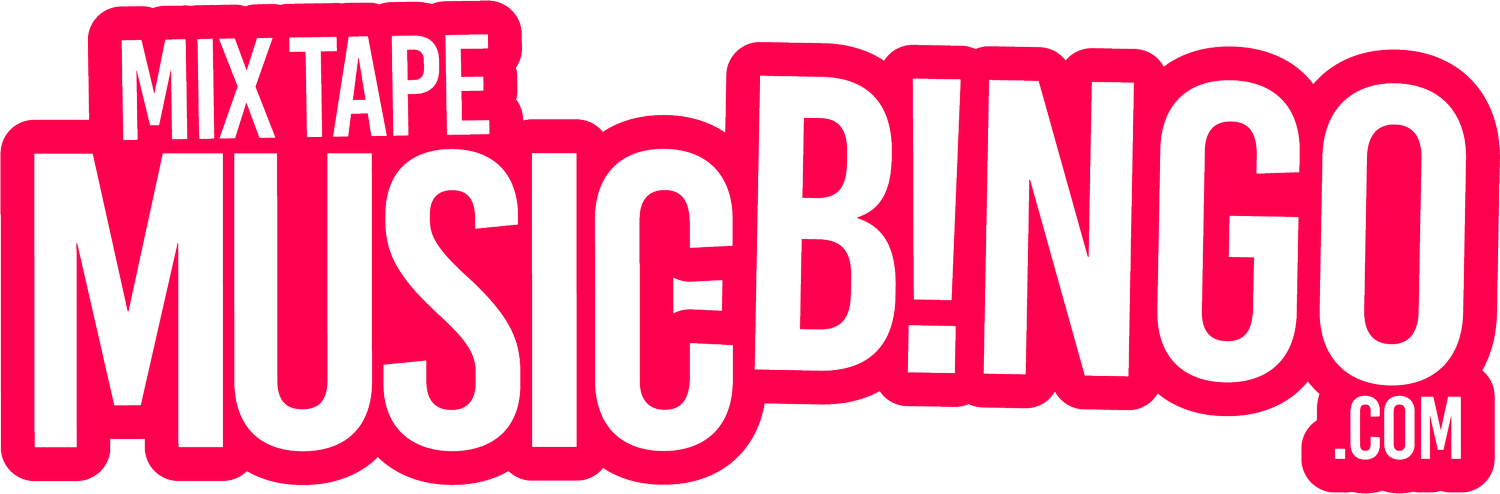How to Play Music Bingo
Simple to Set Up, Fun to Play – Everything You Need to Get Started with Music Bingo.
Firstly, what is Music Bingo?
Music Bingo is a modern twist on traditional bingo, replacing numbers with songs! Players mark off songs as they hear them, competing for prizes. Get Ready to start your own game!
Get Started Guide
-
1. Select Your Playlists
After logging in with your email and password, start by visiting our Playlist Library to choose music playlists for your game. Each playlist equals one round of Music Bingo. We suggest playing two rounds per game, feel free to play as many as you wish.
-
2. Get Your Bingo Cards Ready
Easily download your bingo cards as a PDF file from your selected playlist's page. Each card features a grid filled with song titles and artist names. The PDF has 70 pages with 2 cards per page, so just print the number of cards you need for your players, cut them into individual bingo cards and you are good to go.
-
3. Prepare Your Call List
Accompanying each Music Bingo Playlist is a downloadable Call List PDF file. This is used for the host to track the songs played and to assist in confirming a winning card. Note that the music player automatically keeps track of what songs have been played or not. See below for more info.
-
4. Explain the Game Rules
Make sure your players understand these simple rules:
• Mark off the ‘Free Space’ square in the center of the bingo card to begin.
• When a song plays, players check their card for the song or artist. If it's on their card, they mark that square.
• The goal is to complete 2 lines (vertical, horizontal, or diagonal) on the card. Upon achieving this, players shout ‘Bingo!’
For a quicker game, opt for the ‘1 Line to Win’ variation.
-
5. Start the game
Announce the name of the round you are playing to the crowd -then play the music. You can choose to play songs in order, select songs manually, or mix things up with our ‘Shuffle’ feature. Keep track of songs you have played by marking them off on your ‘Call List’ and also viewing the track colors change on the music player. Remember to play the entire song for it to be marked and change color.
-
6. Find a Winner
Keep playing the music, until someone shouts ‘Bingo!’ You can verify the winner by cross checking their card against the played songs in the playlist - which will be marked in blue colour, rather than white. We also recommend printing and using the ‘Call List’ to verify winning cards. We suggest giving a prize for the first and second player to complete two lines on their bingo card.
Using the Music Player
-
Playlist Customized for Hosts
Tailored to cater for hosts seeking enhanced control over their Music Bingo events, while also accommodating users who prefer a hands-off approach with the AutoPlay feature.
-
Playlist Name Visibility
Easily locate the playlist name prominently displayed at the top of the player, ensuring you never lose track of your chosen playlist.
-
Effortless Volume Control
Situated at the top right, you’ll find the volume control. The player is set to full volume by default, but you fine-tune the audio from here or from your chosen device – be it a laptop, tablet, or smartphone.
-
Real-Time Song Tracking
The song currently playing on the playlist is shown prominently at the top, with a progress bar that shows how much time is left on the song. This same active track is also illuminated within the playlist below, giving you a preview of the upcoming songs in the queue.
-
Smart Song Monitoring
Songs turn blue as they play, helping you keep track of whats been played, and which tracks are still to come. Note, songs only change colour after they have been played in full. If you want to move to the next song early and mark the current one as played, simply move the play head to the end of the song before moving on.
-
Auto Play Functionality
Located in the upper right corner, the intuitive 'Auto Play' toggle gives you more control of your event. When activated, songs seamlessly flow into each other, perfect for keeping it simple. When deactivated, each song concludes before the next one begins, allowing you to engage with your audience in the gaps.
-
Dynamic Shuffle Feature
Located on the left, is the 'Shuffle' option. Activating this feature sets the track order at random, perfect for playing your favourite game, but mixing it up. Disengaging the Shuffle Feature reverts to the classic B, I, N, G, O order.
Watch to learn how to use the Mix Tape Music Player.
Getting started.

Browse our 150+ Music Bingo Playlists
FAQ’s
-
The music is played directly from our website. After you sign up to one of our plans you will have access to over 60 music playlists and matching printable card files.
-
Yes, you will need an internet connection to play the music. You can connect to your WiFi signal, or simply hotspot from your phone.
-
There are approximately 75 songs per playlist, and each track runs for approximately 60-90 seconds. Each song is edited to include the ‘hook’ of the song - which makes the songs easy to identify for your players!
-
Yes, all the matching card files are downloadable as PDF files from the website. Once you download the PDF file you can print them on letter size paper. There are two cards per page, so you will need to cut them in half once printed. Try printing double sided to save on paper!
-
The winner of a round is the first person to complete 2 lines on their card - horizontal, vertical or diagonal. This is our recommended way of playing however you can play 'one line to win' for a quicker game!
-
Each round of Music Bingo takes around 45mins to 1 hour to find a winner. It depends on how many players you have, however, more players generally means will find you a winner sooner.
-
You can play as many rounds as you like, but we find 2 rounds is a good amount of time for an event.
-
The prizes are up to you. Some of our venues give out a meal or drink voucher - but as the host of the game you can award whatever you like. We usually give out a prize for 1st & 2nd on each round.
-
As soon as you create and account make payment, your time will start. You can play unlimited games within the chosen time frame.
-
You can cancel your subscription at anytime, and still be able to play until the end of the period you have paid for.